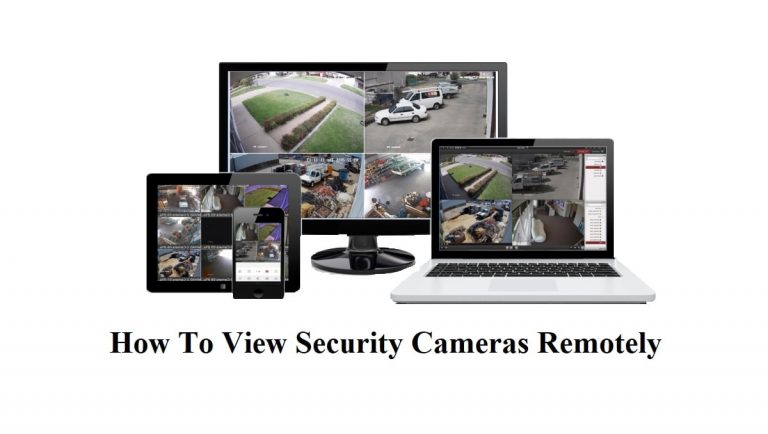Having a security camera system for protecting your home is a nice idea, but if you’re away from home for a long time and want to know what happens in your house, you’ll face a real challenge. This challenge is related to how to view security cameras remotely.
In the past, when the security camera was invented, many people purchased these surveillance cameras as they wanted to get more safety for their homes, and property.
At this time, the security cameras were too expensive and big-sized making the installation process for them difficult.
Not only that, people suffered when they wanted to watch the recorded videos of their surveillance cameras, as they were required to connect the cameras to a special screen.
Nowadays, everything is totally changed from the past. At the present, you can watch your security system videos on more than one screen at the same time.
For example, you can see the camera videos on your smartphone, laptop, or PC if they are connected to the local network.
Furthermore, If your surveillance system is connected to a wifi router, then you can view your security cameras remotely from anywhere around the world.
But
What Does it Mean to View Security Cameras Remotely?
Well, Viewing security cameras remotely means that you aren’t restricted to viewing them on your location only, you can view cam videos from anywhere.
This feature has many benefits as It allows you to keep an eye on what’s happening to your loved ones while you’re not there. Additionally, it raises the level of safety & protection for your business and property.
So, if you have a busy life or move in & out of your city every day with a lot of tasks, then you should invest in a surveillance CCTV system with a remote viewing feature.
However, a lot of customers don’t know how to operate surveillance cameras through the internet. So, in this article, we explain in detail how to view security cameras remotely.
Now
Can you view an IP camera from anywhere?
The short answer is YES, you can view an IP camera from anywhere around the world by purchasing an IP camera with a remote viewing feature, connecting it to the internet, and then using one of the common methods to view security cameras remotely such as a mobile app, using a security camera provider PC viewing software, or set the port forwarding rules on your router.
Each method of the mentioned methods has its pros and cons. For example, if you don’t know how to set port forwarding rules for your system then you should use another way.
On the other hand, if your security camera manufacturer provides an easy-to-use mobile app or PC viewing software like Reolink then it’s good for you to use one of both applications to view your security cameras remotely.
How to View Security Cameras Remotely Using the Internet?
Before you start answering How to view security cameras remotely, you should check the below requirements
- Is your monitoring system supporting live view or not?
- Come with Streaming protocols such as RTSP or not?
- Is Home Network Internet available, and stable?
Once you get answers to the above questions, you can then step into any of the mentioned methods below.
Method1: How To View IP Camera Remotely Via A Web Browser
The First method to view security cameras remotely is by using a Web Browser on a PC, or Smart Phone.
This way requires you to have some knowledge about networking and how to change the setting of your router, and camera. In case you don’t know how then you can follow the below steps.
As we know each device on the Network has an IP (Internet Protocol) address and a unique MAC address.
This method uses both IP addresses and specific ports to stream the security camera feed online.
Note That: The below-mentioned steps suppose you previously have a PoE, Wireless, or wire-free IP camera installed & connected to your router with WiFi access.
Here are the steps to view security cameras remotely through Cam IP.
For Example, HTTP://192.168.1.30 exemplifies the IP address of a security camera.
Step1: Open your web browser then enter the IP address.
Step2: Provide the login information (Username, and Password) of your camera.
Step3: Now it’s time to get the DVR/NVR network information
- Click on SETTING of the IP camera.
- After that go for BASIC & Network & Information.
- Search the HTTP port number of the camera. (80) is the default number.
- Check to see if this Port number is blocked or not as particular ISPs block port number 80.
- If not you can use it, if it’s blocked then you need to change It.
Step4: Change the port number from (80) to 30.
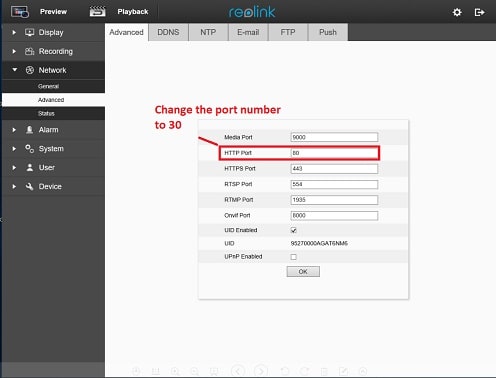
Step5: Save the changes and settings, then reboot the device.
Step6: Login to WiFi Router.
Step7: Change the “SETTING” to create remote viewing rules and activate them.
Step8: Click on “Reboot” after changing is done.
Step9: Open the web browser on a PC or mobile phone that is linked to the LAN network, and write http://192.168.1.30:30.
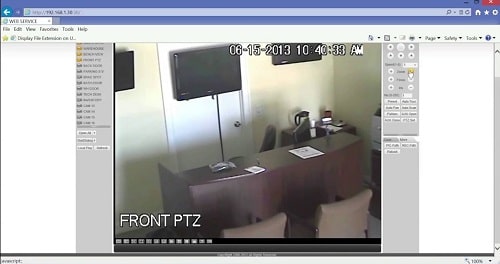
Step10: Once you press enter you’ll direct to see your camera pictures and videos live.
Step11: For remote viewing, you need to get the WAN IP from the router, so go and check the “Status Tab”
Step12: From any device that is not connected to the Home Network, write the WAN IP followed by the port number to see the camera’s live videos online.
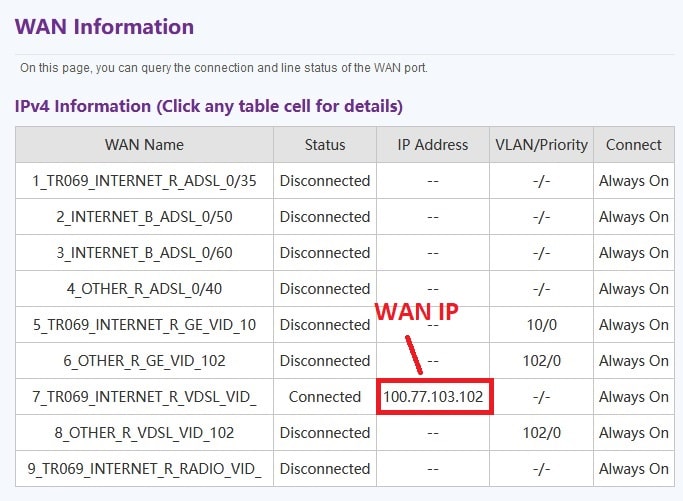
So, if your router takes a WAN IP from the service provider 100.77.103.102 and the port number is 200, then you need to write the following URL http://100.77.103.102:30 to see your camera videos.
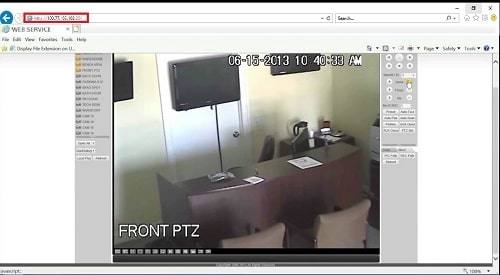
In case you don’t know how to get the port number, you can read our latest blog post on how to find a security camera port number in 3 different ways.
Method2: How to view an IP camera Remotely on Android Phone
Viewing security cameras remotely on mobiles is considered one of the easiest methods that you can use to watch the camera feed from anywhere.

Nowadays, there are a lot of trusted software companies and security camera manufacturers that provide mobile applications for their customers to enable them to monitor what happens in front of their cameras online.
Example Viewing mobile Apps:
- Alfred Home Security Camera: Baby Monitor & Webcam.
- tinyCam Monitor FREE – IP camera viewer.
These are two of the top applications used to view security cameras remotely, the apps are easy to use, and provide a bundle of features that allows you to control your analog CCTV or IP cameras.
From the App screen, you can choose which camera you want to watch. Plus, adjust the camera audio level and more. All you have to do is follow the below steps
- Download the app from Google Play Store.
- Install it on your smartphone.
- After installing the app successfully.
- Create a new Account.
- Open the app and enter the login information(username, and password).
- Link your CCTV to the phone.
- Open your Mobile to View security cameras remotely.
Note: Most of the streaming apps available in stores are free, and others have paid versions that give you more advantages.
You can get in-paid plan features such as cloud storage, motion detection, voice commands, and more.
Method3: How to view CCTV on PC remotely
For Homeowners who have a pc and want to view security cameras remotely, it is possible to see the surveillance cameras on a Laptop or PC.

In our previous blog posts on how to view security cameras on a PC, we mentioned the steps on how to connect the security camera to the Internet.
So, before you proceed with this method you should make sure that your surveillance cameras are linked to your wifi router.
Then go to your Personal Computer to download streaming software from the camera provider.
This viewing software will help you to watch security cameras from anywhere online in simple few steps.
For more, we’re going to use PC software called FlexiHub in this method. You can follow the steps below
Step1: Download the Viewing software from the official website: FlexiHub
Step2: Get registered for an account on FlexiHub.
Step3: Select the subscription plan which is suitable for you & get started for a free demo period.
Step4: Begin by physically connecting the security camera to the PC(server).
Step5: Install the FlexiHub software on the remote PC & the server that would access the camera remotely.
Step6: Start the software on both devices to share your security camera on the internet using similar login identifications.
Step7: Tap on & Connect on your remote PC to reach your security camera.
Note: After connecting, you may use any particular software to view & control the CCTV camera remotely.
Method4: How View Security Cameras online Using Cloud Storage
View Security Cameras remotely have many different methods as we mentioned above and one of these methods is to use Cloud Storage.
A lot of security camera brands offer both local and cloud storage to store recorded footage from cameras.
Some camera manufacturers like Reolink offer cloud storage with advanced features such as motion detection, and video playback, and one of these features is remote viewing.
Simply you need to sign in to the account through the cloud website or cloud security camera app.
Once you connect your camera to the mobile app, you’ll be able to watch everything on the cloud unit.
For example, If you have Reolink cameras, Here are the 3 steps to link cameras with Reolink Cloud:
Step1: Make an account on the official website of Reolink & add cameras on the Reolink App.
Step2: Click on Device Settings and Cloud Storage to select the storage of the CCTV.
Now, you need to log in with the account of Reolink that you made earlier, then select a plan of camera cloud storage.
Step3: Schedule the recording time of your IP camera on the cloud storage, you can allow or restrict uploading the videos to cloud storage, set it manually or automatically. Plus, control the video resolution also.
Note: To use this method make sure you purchase a security camera system that supports cloud storage.
Some systems come only with local storage and store videos on SD cards or Hard Drives.
Why I Can’t View Security Cameras Remotely?
Well, there are many reasons behind the issue of can’t view security cameras remotely. Some of these reasons are visible and others are hidden.
Anyway, to figure out why security cameras don’t show anything online, then you need to do the troubleshooting steps to discover where is the problem and also to find a way for solving it.
For troubleshooting, Here are the most common reasons that you should take care of
1- Wi-Fi Settings
Many homeowners who had security cameras linked to their home wifi routers commit a mistake by changing the username and password of the WiFi network.
Once they change the settings, all the connected devices to the router will be disconnected until the new username and password are entered.
So, if you have Wireless or Wire-free IP cameras and they are connected to the router, make sure to keep the password, and setting as they are and not change them unless your system is hacked and you want to protect it.
2- Remote Viewing Rules
As customers don’t know what is port forwarding or how to set rules for this feature on the router, they make a mistake when they feel the internet is slow they instantly reset the router.
Resetting the router means the default settings of the router are restored again, and the rules that you are set for port forwarding to watch your surveillance cameras online are erased.
3- Software Updates
How many times have you faced an issue when you try to login into any of the apps on your mobile? Maybe many times.
The reason behind this is many mobile apps are stopped if you don’t update them regularly.
From time to time, each app programmer releases a new update for fixing some bugs, and problems or to add some features to the application.
The same also happens with security camera apps, they’re needed to be updated every time you start to use one of these apps.
Keeping apps on your mobile updated make you avoid bugs, and also keeps your system working normally without any stop or getting disconnected or offline from your home network.
4- Hardware Connections
Not all problems that make your system not view security camera feeds remotely happen due to signal, or other settings.
Sometimes the main reason for getting stuck in this issue is the hardware connections between cameras, and central video recorder devices are not stable or damaged.
What I mean by hardware connections is the power connections if you have a wired CCTV camera system or the signal connections in the case of a wireless surveillance system.
For any system, the connections of power, and the signal must be stable and there’s no sign of cut or damage on the wires or cables.
Not only for cables and wires, but you also have to take a quick look at the wires connectors to see if they are in good condition.
5- Other Configurations (UID, Firewall, DDNS, and UDP port)
The above-mentioned reasons are considered the most common for the issue of can’t viewing security cameras remotely. However, there are some additional reasons that may cause the same issue and worse.
During my journey in security cameras, and surveillance systems I found that most of the viewing issue for security cameras’ feed is because of
1- UID (Unique ID for security cameras and it’s used for watching security cameras remotely) sometimes homeowners make a mistake and take the wrong number of the UID or don’t enable the UID option for security cameras at all.
2- Firewall (it’s a network system or hardware device that controls the traffic of the router, incoming traffic, and outgoing network traffic).
When the Firewall is enabled on your router, the process of accessing the router remotely becomes harder than before as the Firewall monitors the data of the router.
3- DDNS (Dynamic Domain Name Server which is responsible for updating the Domain Name System of the router with new changes).
When IP changes the DDNS update the DNS table on the router automatically which results in a delay in reaching the source of the data (customer web browser) and the destination( home security camera).
Benefits of View Security Cameras Remotely
It is so important to enable the security camera remote viewing feature in your system. For example. One of the main benefits of viewing security cameras remotely is to eliminate break-ins and burglary cases.
While criminals & thieves may appear brave, most of them won’t risk getting captured by surveillance cameras.
For that, mounting security cameras on your door would discourage them from coming closer to your home or office.
Moreover, a high-quality security system would save your budget from buying additional safety equipment.
Conclusion
At the end of this guide about how to view security cameras remotely, you should read and understand each method carefully to avoid mistakes.
The remote viewing offered by IP cameras, NVR companies & even 3rd-party mobile app developers is various, It’s your choice to identify which one supports the best to your daily routine.
All you have to do is to pick the right tools, cables, and wires if you have a wired security system, if not and you have a wire-free camera make sure the wifi signal is secure and working without interruptions.
If you want to know more about how to view Security Cameras Remotely or any details in the above methods, feel free to ask us in the comment section below.
Resources: Tp-Link,