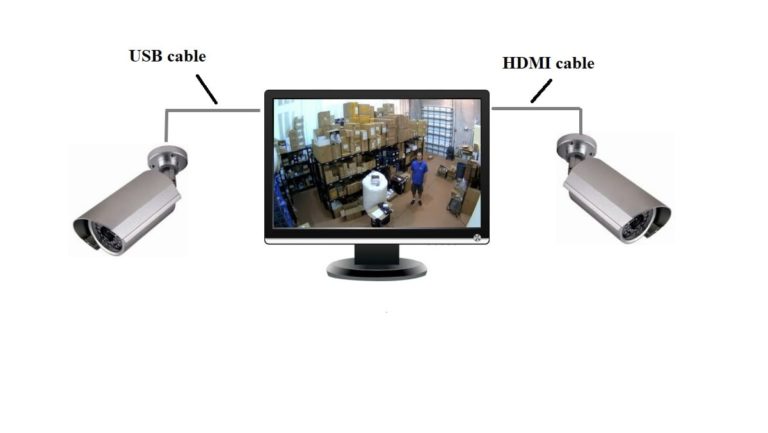Connecting camera to TV become easier than before with help of new technologies and high-quality TV display screens.
You can connect camera to TV using USB, or HDMI cable, or Connect the camera to the TV wirelessly. All these features are available in modern TVs before it’s not.
Professional installers think that connecting camera to TV using USB is one the best easy methods for beginners and doesn’t require a lot of time to do. Plus, it doesn’t cost a lot of money.
Most televisions have multiple USB ports. So, You will be able to use these USB ports to connect an Analog CCTV camera and see what happens in your home.
The steps on how to connect a camera to the television via USB are relatively straightforward.
However, we thought of sharing the steps with you, so that you will be able to have a better understanding and get the job done.
This will help you to enjoy watching live videos captured by the security camera on your television on a big HD screen.
How To Connect Camera to TV Using USB Steps
Be focused in connecting camera to TV using USB steps to get your device and cameras connecting successfully, you may need to use a manual user guide as an assistant for some camera and TV attachments like power adaptors, ports, and settings.
Step1: Mount the camera and connect the power cable to it
Before you deal with any wiring or cabling connections, you should properly mount the camera.
You will need to follow the steps shared in the user manual of the camera and complete the mounting process. This will be a relatively straightforward process as well.
However, you need to make sure that you are selecting the right location for mounting the camera so that you can receive the best field view.
It should be located closer to a wall plug as well because you will not be getting a lengthy power cable.
After mounting the camera, you can plug the power cable into it as well, run it and test if it covers the selected area or not.
Step2: Take the USB cable and connect it to the camera
The next step to connect camera to TV using USB is to pick the USB and connect that to the camera.
One end of this cable should be a USB cable. This is the end that you are going to plug into the USB input of your television.
However, the other end should have an appropriate port that matches the camera. That’s because you will rarely find USB ports in the camera because of the size.
In most instances, you can see mini-USB ports and micro-USB ports in the security cameras.
Therefore, you should be selecting a USB to mini-USB or USB to micro-USB cable depending on the type of camera.
After that, you can connect the cable to the camera. You can see the port on the rear side or on the side of the camera.
Step3: Connect the television to the camera
The other end of the cable should be connected to the television. There are multiple USB input ports in your television. You will be able to connect the camera to any USB port out of them.
Note: Make sure that you insert the USB cable slowly to make sure that you are not causing any damage to the ports on the television.
Step4: Turn on the television and select source
The last step in connecting camera to TV using USB process is to choose the viewing channel.
After completing the connection between the security camera and the monitoring screen, you can turn on the television. Make sure that the camera is turned on as well.
Some televisions would automatically capture the input signal and display visuals on the screen. If not, you should click on the source button that you can see on the remote control.
Then you will need to go through the list of options and select USB as the input source. Once you pick the source, you can start seeing visuals displayed on the screen.
Final words
By following these four simple steps on how to connect camera to tv using USB, you can create a link between your television and the USB port.
However, this method would only help you to connect only one camera at a time. You can use multiple cables and connect multiple cameras, depending on the availability of the USB ports on your television.
Tip: while choosing the items and devices for your connection, make sure that you are selecting a cable of the appropriate length to complete the connection as well. And come with durable material so it can work for a long time.
Source: tvtradedave