Have you ever wanted to delete unimportant footage from your Samsung security camera?
It is common practice for CCTV camera owners to erase useless footage regularly to save space on their devices for new videos.
However, an inexperienced user may make mistakes when trying to erase the footage from a Samsung security camera.
So, If you’re a beginner and don’t have enough knowledge to complete this task, don’t panic!
In this blog post, we provide a step-by-step guide on how to delete footage from samsung security camera. Plus answering many related questions about Samsung security devices.
Now
How long Do Samsung Security cameras keep Footage?
Well, Depending on the recording settings you set for your surveillance camera, the camera will keep the footage. In general, most security cameras and Samsung is one of them can keep footage for 30 to 90 days or more.
After that, the system will automatically turn on overwrite to replace older footage with new ones.
What I mean is In some cases, when your storage medium whatever NVR/DVR HDD or SD card becomes full before this timeframe, the device might begin to overwrite (delete) older footage to make room for newer recordings.
Is it Possible to Erase CCTV Footage on Samsung Security Cameras?
Despite the auto-overwrite feature of most Samsung security cameras, it enables to manually delete unimportant footage earlier than the minimum allotted 30 days interval.
In addition, there is a great option exists in Samsung security cameras that you can use to keep your camera storage free in most cases, this option is “Automatic Cleaning” and it’s useful when you’re busy or away from your home.
Once you set the device on this option, the device will automatically clean up miscellaneous data at regular intervals and reserve storage space.
Note: This option is mostly available on ‘no-subscription’ cameras that let you save data to a locally installed SD card or on free cloud storage.
What are the Benefits of Deleting Security Camera Footage on Device, and the System?
Deleting security camera footage from Samsung or any other security camera has a lot of advantages, here are some of them
Increase Storage Capacity: Erasing unnecessary images, and video clips from your security camera help sustain your storage space longer.
Saving Your Money: learning how to delete footage from security camera will save your money as you won’t need to buy more storage space for saving and storing new captured videos.
High Performance: Unlike devices with full storage, cleaning your camera storage helps your security system to work with higher efficiency.
How Secure Are the Footages on My Samsung Security Camera?
Alright, for anyone who wants to delete footage from Samsung security camera manually, he will need access to the set admin password available in the camera settings.
For this reason, no one can wipe sections of your security footage without your knowledge unless you give him the admin login details.
In case of hacking, Samsung offers a line-up of high-quality IP CCTV cameras with secured SSL encryption for encrypting surveillance footage. As a result, homeowners can securely transfer their security footage across other networks.
It also incorporates WPA2-AES encryption as an additional layer of security for users who use Wi-Fi connections to link their cameras with network devices such as routers.
How Do I Delete Recordings on my Samsung Security Camera?
The First way to delete unwanted footage from your Samsung security camera is to download one of the Samsung monitoring apps such as Wisenet, or WiseView app on your mobile device.
The second way is to install Samsung desktop viewing software on your PC and use it to delete unwanted footage.
Once, you complete the download and installation of the Samsung app on your smartphone or PC, you’ll show a login page, and enter the admin Information such as username and password to access your camera videos.
Steps to Delete Footage from Samsung Security Camera, DVR, and NVR
As we mentioned above, Samsung typically requires administrative permissions before you can manually delete any footage from your security camera. You will be asked to provide the set admin password.
In addition, you will also need the associated mobile app from Samsung or its desktop variant to complete the process.
These simple steps below highlight various ways to erase unwanted footage from your security camera effortlessly:
Method 1: Deleting Footage from Samsung DVR/NVR
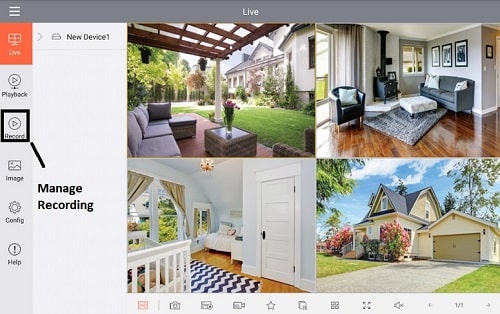
As Samsung now becomes Wisenet, so everything you’ll use is from Wisenet whether the mobile app or Desktop viewing Software.
In case you want to delete footage from Samsun DVR or NVR, Follow the below steps:
- Bring a monitor, and turn it on.
- Use VGA or HDMI cable to connect the NVR/DVR to it.
- Connect your security camera to the DVR/NVR.
- Plugin the power adapter of the video recorder, then turn it on.
- Open the admin Page, Log in to the NVR/DVR settings.
- The Screen will display a live video feed for all connected cameras to the video recorder.
- From the DVR/NVR menu, Select ‘Record Settings.’
- Click on ‘Record Options’ and select ‘Auto Delete’ to erase data on the hard disk drive of the DVR or NVR.
- Check the Videos and for the unwanted videos, set 1 day to allow NVR to delete them automatically after one day.
In case you want to delete a specific event, you can look at your camera-recorded videos, then select the video you want to erase, Mark it, after that, choose to delete it, and Press OK.
To learn more about Wisenet software, watch the next video about editing recording days in Wisenet NVR that may help you in deleting videos from your Samsung camera.
Source: Wisenet Training – Unofficial Channel
Method 2: Deleting Footage from a Security Camera that Supports a Local SD Card
In case your Samsung security camera supports a local SD card to store video on it, you can use this method to erase the additional videos manually.
To delete specific footage manually, First, you have to take the SD card out of your device.
Second, Insert the card into a ‘card reader’ and connect it to your computer.
Third, follow the below steps according to the scenario you have
Scenario 1: Delete All security camera footage recorded on the SD card
In this case, you supposed that you want to clean your SD card totally from the previously recorded videos.
- Turn on your PC.
- Open the File Manager or File Explorer on your computer.
- Scroll to the SD card disk label next to your ‘Local Disk.’
- Right-click and select the ‘Format’ option to erase all the data on the SD card.
Scenario 2: Delete a specific Samsung Security Camera Footage from SD Card
If you want to delete specific footage from your SD card, do the below steps:
- Power on the computer.
- Open the File Manager or File Explorer on your computer.
- Scroll to the SD card disk label next to ‘Local Disk.’
- Select and enter the SD card folder.
- Select or highlight the specific footage(s) you want to erase.
- Right-click and select ‘Delete.’
Note that in scenarios 1, and 2 the footage you have deleted will be permanently removed from your storage drive unless you restore it from the computer recycle bin.
Scenario 3: Delete Samsung Security Camera Footage from SD Card by Using mobile App
Although, Card Reader is a good way for deleting security camera footage from an SD card on a PC, sometimes due to its small size you lose it easily.
For this reason, we mentioned an alternative way for you to use when you want to delete recorded data on an SD card without using a PC.
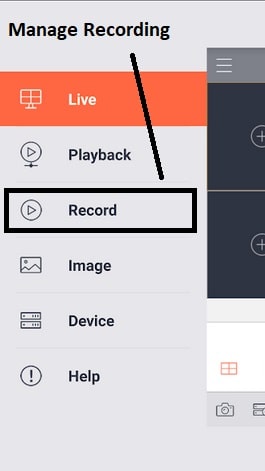
Note this method work only when you link your security camera to a smartphone application.
- Open your Camera Mobile App.
- Select the camera that you want to delete its videos.
- Click on the ‘SETTING’ icon on the top.
- Go for storage, Select ‘Record“, After that choose ‘Record Options’.
- Among other options, Choose an SD card.
- A new page will open containing the camera-recorded videos.
- Check the Videos, and Footage carefully.
- Mark the required videos.
- Click on the ‘DELETE’ button, then press ‘OK’.
If this method doesn’t work with you, there are other different ways you can use to delete CCTV footage from mobile, and it may work with Samsun security cameras.
How to Delete Security Camera Footage from Samsung Systems Directly From PC
The easiest way to delete security data from your Samsung system is to record your IP camera’s footage directly to your computer.
This way, the videos won’t be stored on the DVR/NVR device. As a result, you can make changes quickly.
With this setup in place, you can use the following steps to delete unnecessary footage from Samsung security system:
- Ensure that your security camera is properly connected to your PC.
- Open your computer’s file manager or file explorer.
- Scroll to your security camera’s storage path.
- Select or highlight the specific footage(s) you want to erase.
- Right-click and choose ‘Delete.’
Unlike other methods mentioned here to delete footage from Samsung security camera, this method is useful as it keeps you tracking your camera video size regularly.
How to Delete Individual Clips From Samsung Security Camera
By default, most security cameras may not allow you to delete individual clips its storage.
However, there is a way around it, you can use it to delete individual clips from the Samsung camera.
But first, you will need to connect your security camera’s storage drive to a computer.
Select the specific footage(s) and change its file format. This allows you to edit the file or delete it permanently.
Here’s a simple step-by-step guide to help you:
- Connect your DVR/NVR security camera to a computer.
- Open your computer’s file manager or file explorer.
- Scroll to your security camera’s storage path.
- Select or highlight the specific footage(s) you want to erase.
- Change/rename the associated document’s file format to “.mp4”
- Right-click and choose ‘Delete.’
Can Deleted Security Footage Be Recovered?
Losing important security footage by mistake can be a dreadful experience. One could mistakenly erase vital recordings while deleting unwanted footage.
However, it is possible to recover them depending on the method you used to delete them.
Generally, it is advisable to create backups of your footage before deleting them. If you deleted a recording from your camera using your computer, you could recover them from the recycle bin.
If you use a cloud service for storage, you can contact the company’s customer center and ask them to assist you with the file recovery process.
Conclusion
There are several ways to delete unwanted video files from your Samsung security camera.
The methods may vary depending on the device’s model or type and its storage options.
Regularly deleting unwanted or older footage is beneficial to your camera’s work efficiency and longevity. It also saves you from purchasing additional storage.
Hopefully, the steps highlighted in this article will help you eliminate any unnecessary recordings on your Samsung security camera.

